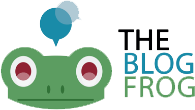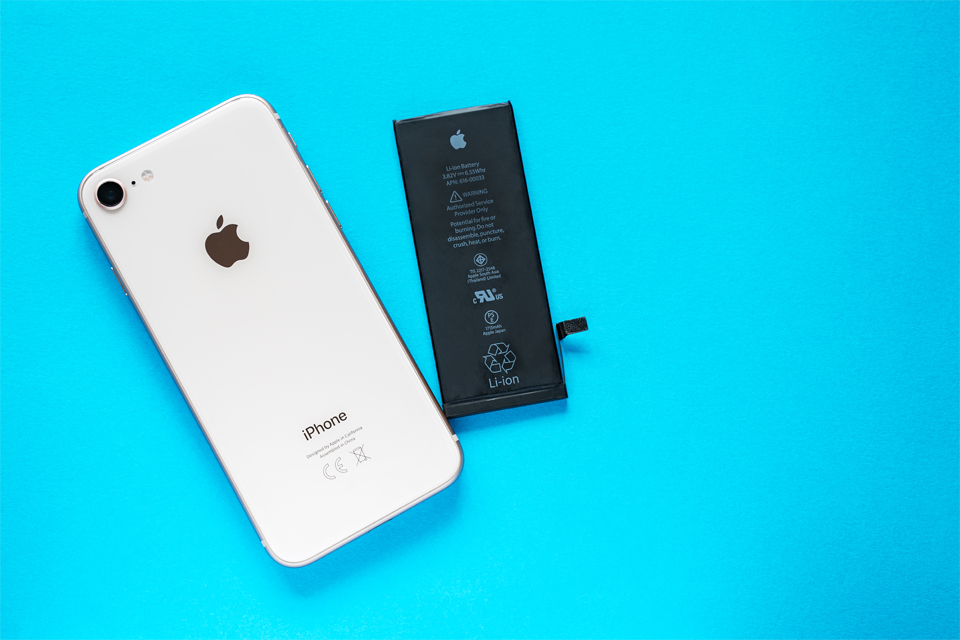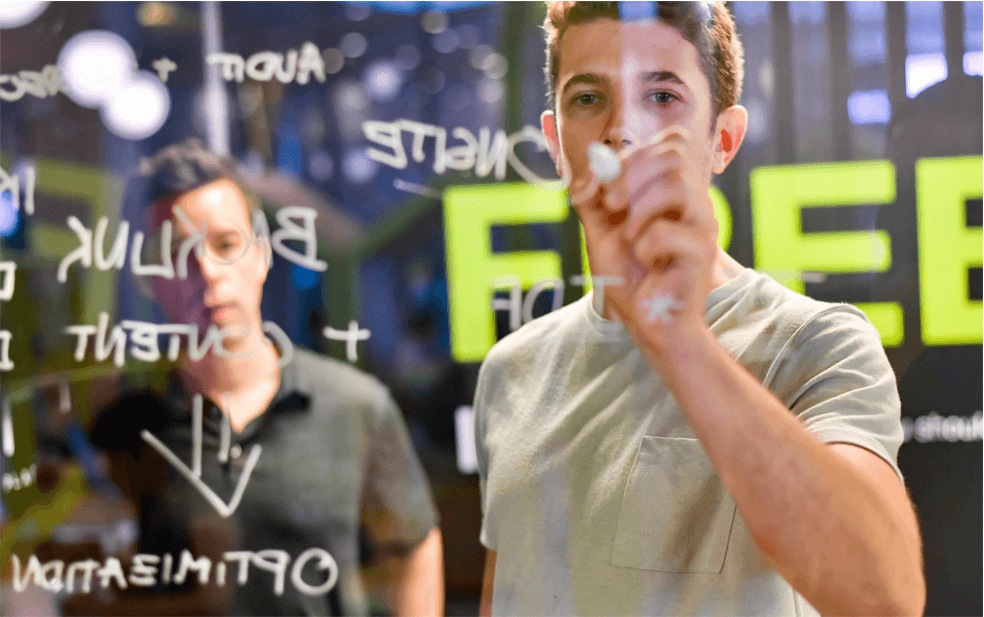- Rechargeable batteries often come with a finite number of charge cycles. And the amount of charge the battery can hold usually get smaller with time. On average, 500 – 1000 full charge cycles can reduce a battery’s performance by up to 20%.
- Older batteries need to be charged more and may reboot unexpectedly. You see, iPhones run on lithium-ion batteries, meaning that they degrade over time. For instance, if your iPhone lasts for 12 hours per single charge when it’s new, it might last less than 10 hours after two years of use.
- Every iPhone battery has its lifespan decided on the factory. So, when it nears its end, it either takes too much time to charge or its ability to provide power decrease drastically.
- Recently, Apple admitted that it has been slowing down iPhones, of course, on purpose. Apple throttled the battery performance on older phones so that the battery would last long after an iOS upgrade.
- Actually, several things can affect the performance and the lifespan of a phone battery. For instance, the age of your battery, its number of charge cycles, and exposure to extreme cold or heat could all lead to degrading performance.
Common Signs that Your iPhone’s Battery Needs Replacement

1. iPhone Shut Down Unexpectedly
If your device shuts down even when the battery is half-drained, then your phone’s calibration may be off, or the battery requires replacement.
2. The Battery Outgrew Your iPhone
If your battery has swollen to the point of outgrowing its case, it is an unmistakable sign that it needs replacement. In most cases, a swollen battery creates a hazy white screen that separates the phone body and the screen.
3. If Your iPhone Feel Sluggish
If you have got an iPhone 6 or newer model that’s running iOS 11.3 or later, you may be a victim of throttling. But you have to confirm this by using the Battery Health feature.
4. Your iPhone Only Works When Plugged In
If your device has reached this stage, then its battery is basically dead. But don’t be quick to write it off because sometimes the battery connector could be the culprit.
5. If You Are Using iPhone 5 or Earlier
While the amount of charge a battery can hold diminishes over time, these models usually have a terrible battery life. So, if your phone can’t last over two hours after a complete charge, then it’s better to replace its battery.
6. Your iPhone Is Excessively Hot
Lithium-ion batteries are designed to internalize the heat, thus shielding it from spreading to other parts of the phone. So, if your iPhone is turning too hot to touch, it might be the right time to replace its battery. But you should keep in mind your surroundings. For instance, if you are under the hot sun and your phone heats, then the sun is probably to blame.
The Main Reason for Checking Your iPhone Battery
If your iPhone encounters unexpected shutdowns or has slowed down drastically than when you bought it, it might be a sign that it needs a new battery. For some people, this can be a scary process and rarely comes cheap. Plus, you will have to wait for several days to get your iPhone fixed, especially if you don’t live near an Apple repair shop. So, before making any expensive step, you ought to check for forced performance management first. Dig into data about your phone’s battery to be sure if a replacement is even warranted.
How to Check If Your iPhone’s Battery Needs Replacement?
Luckily, Apple has made it simpler for you to check if your iPhone’s battery needs replacements. News versions of iOS come with a Battery Health feature, which informs you if your battery is healthy and working at full potential. It is worth noting is that this feature is only available to iPhones running iOS 11.3 or later. Here is how to check:
- Go to the Settings app, then scroll down to the Battery section.
- Now tap on it, then select the Battery Health (Beta) option.
- Once you are in this section, you will discover a few different read-outs. If you are not sure what they mean, check the next section.
- The first read-out is Maximum Capacity, which is often listed as a percentage. It tells you the percentage of charge that your battery holds when compared to factory standards.
- The second read-out is Peak Performance Capability, which is a rating about your battery performance. It lets you know if it is working effectively or not.
What Maximum Capacity Means
For users with battery life woes, knowing how to read the Maximum Capacity is critical. As mentioned before, all new phones start at 100% capacity. But as the battery goes through many charge cycles and experience other normal wear and tear, their Maximum Capacity will drop below 100%. Basically, the lower the percentage of Maximum Capacity, the less effective the battery. But that does not mean that if you see a number less than 100, then your battery is defective.
If yours is below 80%, consider it as damaged. Typically, you will reach this point after 500 complete charges. If your phone is still new, it is likely to have an excellent battery with a Maximum Capacity of almost 100%.
What Peak Performance Capacity Means

The Peak Performance Capacity section will show any reported problems with your battery, especially if those problems are slowing down your iPhone. Just like in the case of Maximum Capacity, new phones will display a normal peak performance. If your device is not functioning at peak performance, you will see a message displayed that reads: Performance management is on. What this means is that your iPhone rebooted itself because of an issue with the battery.
There is also the possibility of not accessing the Battery Health feature. If you don’t see the Battery Health section within the Settings app, it could mean you don’t have iOS 13 or newer phone. Sometimes, you may access the feature, but you will still receive a message that says: can’t check battery health, which is equivalent to the Service Battery indicator on Macs. If that is the case, you may need to replace the battery. Alternatively, you can have an authorized Apple repair provider look into the issue.
How and When You Should Replace a Problematic Battery?
Once you have established your iPhone’s battery health, it is time to replace it. Here are the two main ways to replace the battery:
Apple Store: The most convenient way to replace an iPhone’s battery is to visit an Apple Store. They will swap the old battery with a new one, of course, at a price. Perhaps the most important benefit of replacing your battery through Apple is that they will conduct some tests to check the real issue, which will determine the cost. Usually, a faulty battery is under warranty cover. So, if your phone is covered by AppleCare+ or still under warranty, you will get free battery replacements.
Replace It Yourself: Unless you have the right technical know-how, you should not replace your iPhone’s battery yourself. Most iPhones use glue and other complicated material that you have to navigate through.
Wrapping Up
Unless you are using an old iPhone, you shouldn’t encounter battery challenges in the first few years of use. But if your iPhone’s battery drains quickly after a charge or slows down its performance, there are several ways to relieve your frustration. These methods will cost you money, but they will save you from other costs that may crop up in the long run.
The good thing is that all Apple products come with at least a 1-year warranty. So, if you experience this problem earlier on and you have AppleCare+, you may get a free battery replacement.
To avoid facing similar problems with your Android phone, consider doing a regular checkup and cleaning it up using either built-in features or a reliable Android Cleaner. Most cache cleaners for Android come with battery boosting capabilities, extending its lifespan. The same goes true for Macs and PCs. Deleting junk files using Mac and PC cleaning software improves not only their performance but also their battery life. For more information on this topic, be sure to check out Software Tested.
Dan Mutai Byline
Daniel Mutai is a versatile researcher and content strategist with a passion for content marketing, digital media, Cybersecurity, Artificial Intelligence, and technology in general. He currently works as an SEO Copywriter at Softwaretested.com, where he writes on a wide range of tech subtopics, including VPN technology and troubleshooting guides for Mac, Windows, and Android platforms.