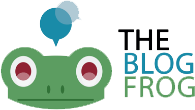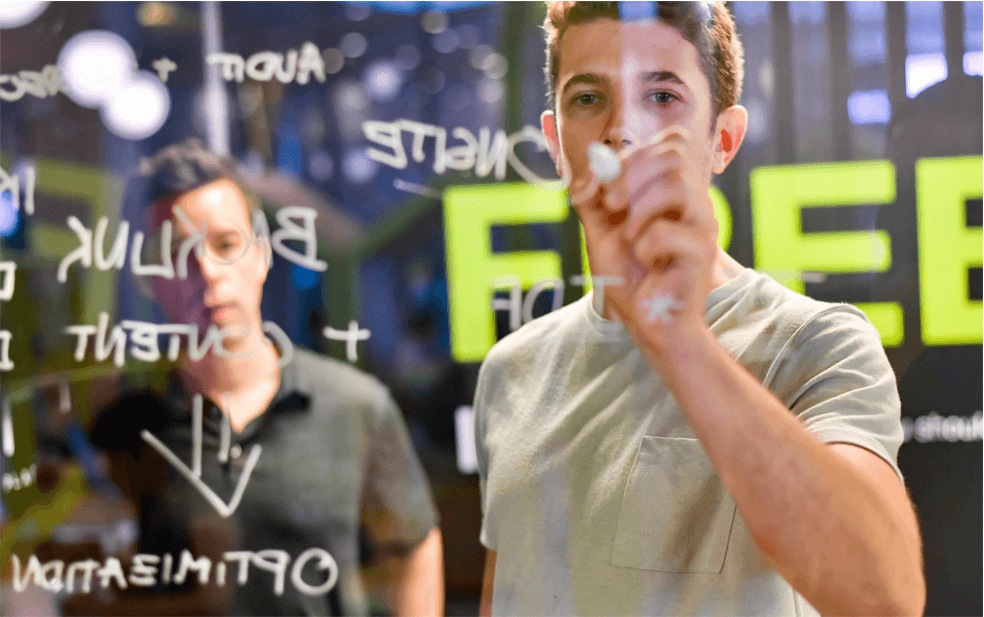The best part of it is that the user interface is specially designed for helping the non-technical users. If you are one such user then you will be able to get things done quickly and not have to worry about the plenty of options available. Therefore, install and activate this plugin right now downloading it form the link WordPress plugin repo.
About the features
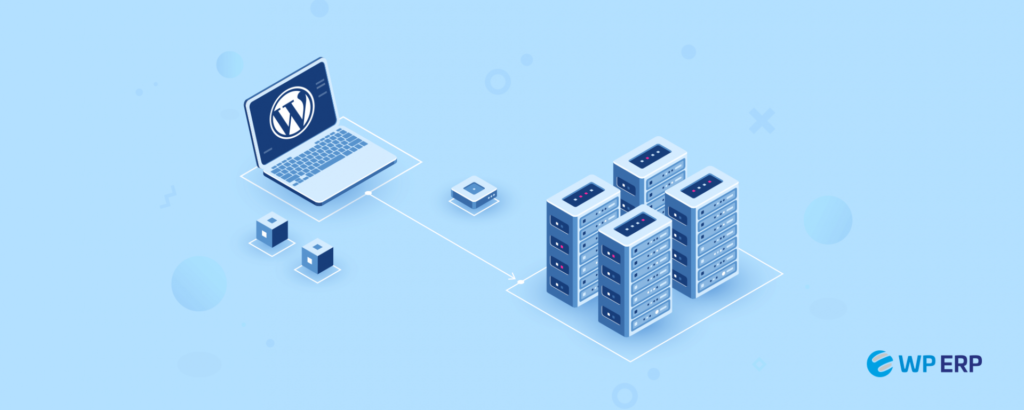
Once you activate the plugin you can access the settings to start using it from the left panel of the WordPress dashboard. The features of this tool are:
- Database: You will be able to see all the details about your database and tables name when you use the index. The best thing here is that you can find out quickly the particular table that is using or adding loads of records of your database. You will also realize at the same time that the redirection plugin 404 error log feature usually will make the database bulky.
- Backup DB: This is another special feature of the plugin that will help you to maintain a backup of your blog database. You can take this backup without compression or even use gZip which is recommended especially if the size of your database is big.
- Manage Backup DB: You will be able to manage the backup database by simply downloading and seeing the total number of it. In addition to that, you can also use it to restore your blog from an existing database.
- Optimize and repair: The feature will also allow you to optimize as well as repair your database of the blog. You will be able to select or discard any table that does not need any optimization. Apart from that, when you notice that there are no posts in your blog homepage which is a result of a corrupt database in most of the cases, you can use this feature to repair your database quickly.
- Empty Drop tables: If you want to perform as good as any other branding agency then this feature will help you to do this is a great way. You can empty the records of any table using this feature or even remove the table from your database simply if you wish, but make sure that you practice caution so that you do not end up breaking the blog. You will also be able to use this feature to remove any log entries from the existing plugin or an already disabled plugin table.
- SQL Query: You can run SQL query right from the WP dashboard as and when required using this feature and to help you reduce the WordPress database size.
Therefore, to conclude, you will have different DB options to configure your backup path and its frequency when you use this feature.
Use of the advanced plugin
When you use any program it goes without saying that you will want it to function at its optimal level so that it serves your purpose and fulfills the demand. Given the fact that the database has tons of records, managing this is surely a tough ask.
If you want to improve the performance of your WordPress Development site, then you must focus on using fewer plugins. You may have to use a CDN and a cache plugin for faster web hosting. However, there is an important aspect of improving your WordPress blog performance. You must know and follow the tutorial of the Advanced Database Cleaner plugin. This will help you to remove orphan tasks and tables.
The things to know
It will be unwise to optimize database without knowing a few essential things. One such thing is taking a backup of your WordPress database.
- For this, you can use the WP-DB Backup plugin. Taking a backup is very important because it will help you to roll back your blog in case something goes wrong which is sure to happen once in a while. It is wise to be safe and confident than being sorry using WordPress Advanced Database Cleaner plugin.
- To begin with, get the pro version of the plugin downloaded and follow the guide. You may also use the free version but then it will be able to help you only with the basic optimization. The deep optimization feature is only available with the premium version.
Install the plugin and then activate it using the provided license key.
The cleaning process
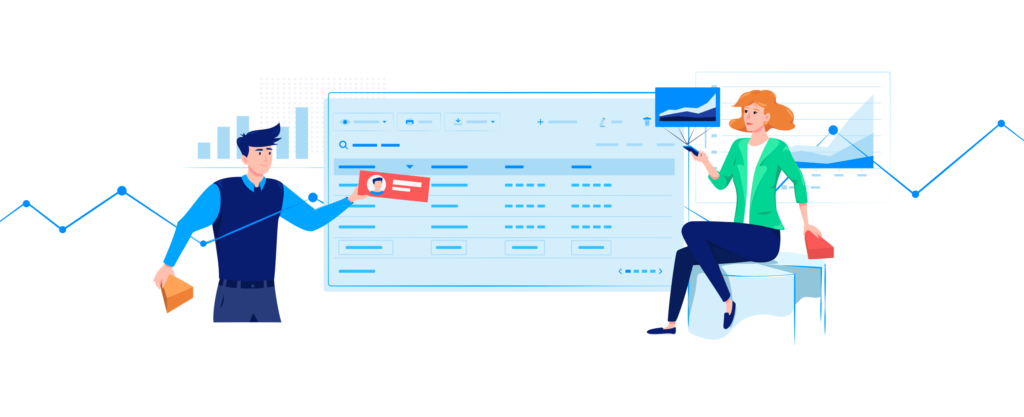
When you want to clean your WordPress database, you will have to follow a specific process. This will help your WordPress blog that is 2/3 months old to take advantage of the free database optimization plugins such as the WP-Optimize or the WP-DBManager plugin. However, is the blog is posted online for more than three months or has numerous plugins installed and uninstalled you will need much more than a simple database optimization.
- You will have to try out different plugins for your day to day blogging activities. However, uninstalling the plugins will not remove all of the tables from your WordPress database. Over time, your WordPress database will be full of unused tables that are commonly known as orphan tables.
- Orphan tables will slow down the performance of your WordPress blog greatly. The only solution to it is to find them and delete them but this may seem like rocket science for any person having limited technical skills.
- The Clean Options WordPress plugin is a very useful tool to find, delete and remove the orphan tables. This will pave enable you to use any free database optimization plugin after that such as WP Sweep, WP-DBMmanager, or WP-Optimize for other purposes.
However, maintain caution and do not use plugins not updated recently to avoid really bad problems. Therefore, opt for deep clean for your WordPress database and improve the overall performance of your WordPress blog.